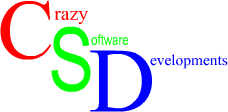| HOME | ABOUT |  APPS APPS |
DD-WRT | F@H | WEB SITES | SHOP | SUPPORT US | CONTACT US |
DD-WRT
Addons for DD-WRT compatible routers.
QoS IP Connection Tracking / Bandwidth MonitorDISCUSS
WARNING:
This script is now very old and unlikely to work as-is on current versions of DD-WRT.
Please follow the DISCUSS link above to see the latest feedback from users and potential bug fixes, as I no longer use DD-WRT so cannot make fixes.
This script adds a new page to DD-WRT with more detailed information about your clients active IP connections including their QoS rating as well as the Internet bandwidth currently in use per machine on the LAN.
It is based on information from the DD-WRT QoS Wiki page and wrtbwmon.
It uses as little resources on the router as possible, most of the calculations are offloaded onto the web browser of the PC.
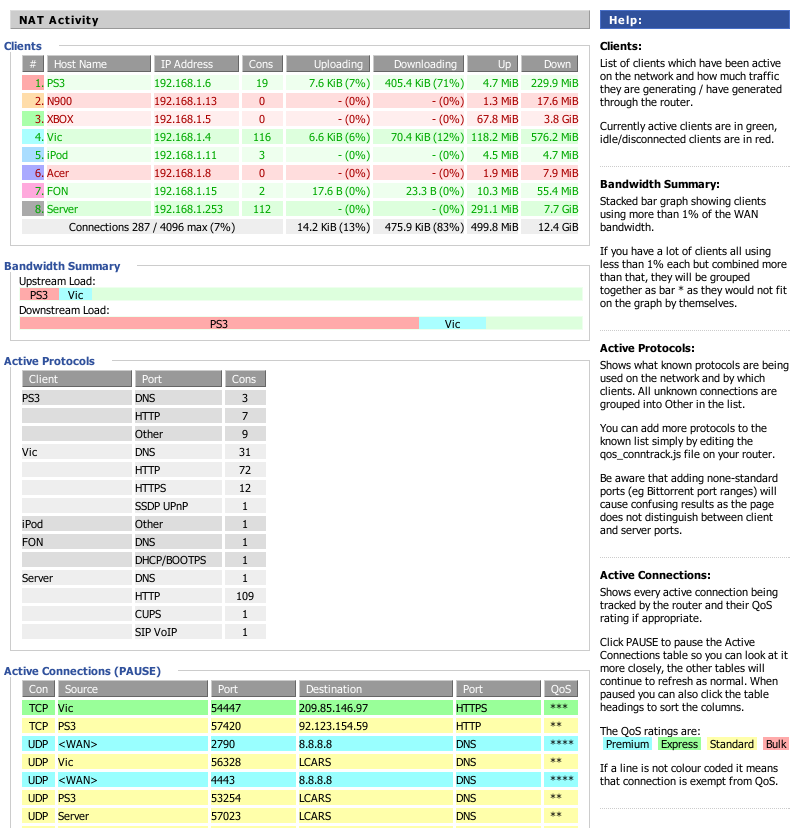
Things you need to configure on DD-WRT BEFORE the script will work:
Set your Internet connections upstream and downstream bandwidth on the QoS page of DD-WRT, even if you do not use QoS. The script uses this information to calculate the bandwidth in use percentages and will fail without it.
It is highly recommended to add all the hosts on your network to the Static DHCP list on DD-WRT, even if you do not use DHCP. This ensures they are in the /tmp/hosts file so can be displayed by name.
How to get it working:
You need to telnet/SSH into the router as root, then run the following commands:
cd /tmp wget http://csdprojects.co.uk/DD-WRT/qos_conntrack_0.13e.zip unzip qos_conntrack_0.13e.zip rm qos_conntrack_0.13e.zip chmod +x /tmp/MyPage/*.sh ln -s /tmp/MyPage/www/qos_conntrack.js /tmp/www/
Enable the MyPage link on DD-WRT (its this link you click to view our custom page):
nvram set mypage_scripts="/tmp/MyPage/qos_conntrack.sh" nvram commit
For the bandwidth monitoring to work you also need to run
/tmp/MyPage/traffic_monitor.sh&either from the command line via telnet/ssh or, run it from the Administration, Command page on the router.
You can then visit the My Page link on your router control panel to see it working (hopefully).
How to make it still work after a router reboot:
To make My Page work permanently you will need some storage on your router, either enable jffs2 (easiest) or any storage connected to the USB port should work fine.
Assuming you use jffs then to make sure the script works after a reboot simply copy the directory to jffs by running:
cp -r /tmp/MyPage /jffs/
Then put the following in your Startup Script:
cp -r /jffs/MyPage /tmp/ ln -s /tmp/MyPage/www/qos_conntrack.js /tmp/www/ chmod +x /tmp/MyPage/*.sh /tmp/MyPage/traffic_monitor.sh&
This will make sure the scripts get copied to RAM after every reboot (to speed up execution and reduce IO on the router) and start up the traffic monitoring automatically.
If you like this mod please consider a small donation towards improvements